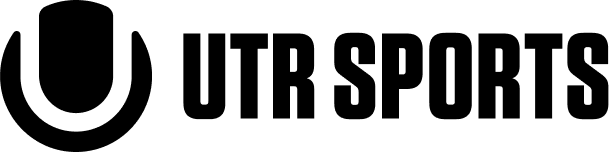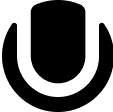What the Engage API is
Power your platform with UTR Sports' ratings
The Engage API allows cross-platform users (aka users from third-party sites) to connect their accounts. Once their accounts are connected, third-party sites can hit endpoints hosted within our Engage API service to retrieve player ratings and extended player profile information, as well as post unverified & verified results.
View technical docsKey benefits of Engage API
Real-time access
Retrieve current UTR, UTR-P, and Color Ball Ratings™ for connected users.
Profile sync
Allow players to link their UTR Sports account to your platform.
Track results
Submit unverified and verified results to contribute to player ratings progress.
Unparalleled value
Increased exposure to the UTR Sports ecosystem
Getting started with Engage API
Getting started with Engage API

What Engage API can do
- Sync authenticated player ratings and identities after user authorization
- Display ratings within your platform
- Post match results that contribute to UTR rating systems
- Offer enhanced experiences based on rating data
What Engage API cannot do
❌ No bulk data download or mass scraping
❌ No resale, redistribution, sublicensing, or sharing of UTR data
❌ No storing or caching ratings beyond guidelines
❌ No public leaderboards or commercial rating displays without express UTR approval
❌ No partner-side generation of “UTR-like” ratings, predictions, or derivatives
Ready to get started with Engage API?
Ready to get started with Engage API?

How to get started
- Submit a Developer Application and pay the application fee, if required.
- Agree to API Terms & Conditions.
- Get approved and receive a conditional API Key.
- Implement secure user authentication (OAuth).
- Meet UTR’s data privacy & security requirements.
- Launch with UTR Support.
Before you get started, we recommend reviewing the full implementation flow.
Prerequisites to become a partner
To integrate with the Engage API, partners must:
(1) Be a recognized club, academy, software platform, governing body, or match-play application with a stable user base; and
(2) Offer a legitimate player-facing service tied to match play, event management, or player development.
Partners without prerequisites are subject to $250 non-refundable application fee.